Adding Artifacts to Templates
You can enrich a template by adding artifacts to the template.
Enriching templates involves:
- Adding multiple artifacts to templates
- Adding multiple sub-artifacts to an artifact
To add artifacts to templates, follow these steps:
- Go to Application Menu > Miscellaneous > Settings > Requirements Manager.
- Under the Specification Templates Workspace pane, right-click the required template.
- Click Create Artifact.
- Enter appropriate values in the fields. Fields marked with a red asterisk are mandatory. Refer to the following table for field descriptions.
-
Display Always
- Don't display for single child
- Display on multiple child nodes
- Click
 .
.
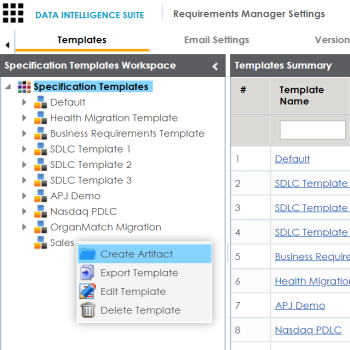
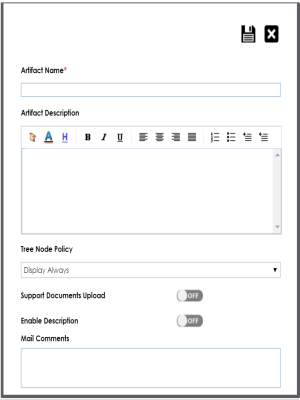
|
Field Name |
Description |
|---|---|
|
Artifact Name |
Specifies the name of the artifact. For example, Enrollments. |
|
Artifact Description |
Specifies the description about the artifact. For example: The artifact can document all decisions for Person and Enrollment module. |
|
Tree Node Policy |
You can use this option to configure artifact visibility in an artifact tree in the Requirements Manager. Select an appropriate Tree Node Policy for the artifact: Displays the artifact in the artifact tree. Does not display the artifact in the artifact tree. Displays artifacts when it has more than one child artifacts. |
|
Support Documents Upload |
Specifies whether documents can be uploaded for the child artifacts. Switch Support Documents Upload to ON to enable uploading of documents for the child artifacts. |
|
Enable Description |
Specifies whether description can be entered for the child artifacts. Switch Enable Description to ON to enable entry of description for the child artifacts. |
|
Mail Comments |
Specifies the mail comments which are sent to the project users. For example: This artifact is a part of Health Migration Template. Use this field if the template is being used in any project for creating a specification. |
The artifact is created and added to the template.
To add sub-artifacts to artifacts, follow these steps:
- Right-click the required artifact and click Create Artifact.
- Enter the required fields and click
 .
.
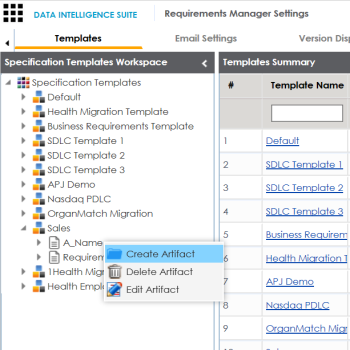
The Create Artifact page appears.
The sub-artifact is created and is added to the sub-artifact tree.

|
Copyright © 2020 erwin, Inc.
All rights reserved.
|
|